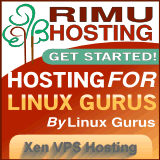You are here
Creating a server share using sshfs
Wed, 04/02/2014 - 21:12 — siteadmin
- Modify
/etc/fuse.confto uncomment the line:user_allow_other - Add the user to the fuse group:
adduser $USER fuse
- relogin to get access
Connecting interactively:
sshfs -o allow_other,umask=117,uid=1002,gid=1002 myname@sv:/home/common /home/myname/common
- allow_other # not needed here unless others can connect through this mount
- umask=117,uid=1002,gid=1002 # controls how the files appear to this computer. If no uid or gid then the process that invokes the command will own it
Connecting through fstab
- Note that it is best to connect on demand in case the network is not up when fstab runs originally
- Four steps are required:
- Add user to fuse group
- See above
- Insert entry into fstab of client computer
myname@sv:/home/common /home/myname/common fuse.sshfs users,_netdev,noauto,x-systemd.automount,reconnect,allow_other,workaround=rename,umask=117,uid=1002,gid=1002 0 0
- noauto # does not immidiately mount
- x-systemd.automount # manually connects on demand if using systemd (not upstart)
- workaround=rename # gets rid of some problems
- _netdev # don’t try if no network
- default_permissions # lets kernel check permissions—seems to conflict with setting uid/gid
- reconnect # reconnect to server
- users # not documented anywhere, but needed to allow users other than root to activate
- Need to reboot system to get mountpoints activated
- Mount shares on logon
- Can place a mount script in
./kde/Autostarte.g.
- Can place a mount script in
#!/bin/bash # must already be in /etc/fstab mount ~/common mount ~/personal
- Enable password-less logon
- See here: /how-create-password-less-ssh-login
- Don’t forget to make sure server home directory is as least as secure as 750