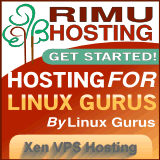You are here
Unattended rdiff-backup HOWTO
$Id: unattended.html,v 1.15 2007/01/15 08:21:36 dean Exp $
This page describes how to set up
href="http://www.nongnu.org/rdiff-backup/">rdiff-backup to run, as
a non-root user, unattended from a crontab. We will utilize features of
rdiff-backup and OpenSSH to secure the
setup as much as possible.
Unattended Backups 101
As of this writing, I use rdiff-backup from CVS, but 0.13.6 should
do the job fine. (You're welcome to use my pre-built bleeding-edge
.deb files.)
I'm also using OpenSSH 4.1p1, but the examples work
with many earlier versions.
The general model I use is to initiate all rdiff-backups from a
central backup server, and pull the data from the hosts to be backed up.
The central backup server uses a non-root user to perform the backups
-- this relies on metadata features of recent rdiff-backup in order
to support proper restores, and has the benefit that rdiff-backup
exploits/bugs have reduced potential to damage the backup server.
The backup still requires root on the host being backed up, but it is
protected by ssh mechanisms which restrict the invoked command,
and rdiff-backup mechanisms which restrict it to read-only access.
For convenience I'll call the backup server kitty and the
host to be backed up fishie.
In this discussion, your input is in bold.
- On the backup server kitty, create a new account which
will be used to perform the backup. I'll use the account
namebackup. The shell can typically be set to
/bin/false. In my case the home directory is
set to/backupwhich is where I've mounted the
filesystem containing all my backups. The account password
should be disabled. For example you might have the following
entries in your passwd/shadow files:/etc/passwdbackup:x:34:34:backup:/backup:/bin/false/etc/shadowbackup:*:12644:0:99999:7:::
Your uid/gid may differ, as may many of the fields in
shadow.Note that if you're backing up multiple hosts, for an extra
layer of paranoia you could create an account per host. - Create a passphrase-free ssh key on kitty for fishie:
kitty% su root@kitty# su -m backup backup@kitty% ssh-keygen -t rsa Generating public/private rsa key pair. Enter file in which to save the key (/backup/.ssh/id_rsa): /backup/.ssh/id_rsa_fishie_backup Enter passphrase (empty for no passphrase): Enter same passphrase again: Your identification has been saved in /backup/.ssh/id_rsa_fishie_backup. Your public key has been saved in /backup/.ssh/id_rsa_fishie_backup.pub. The key fingerprint is: e0:fc:4a:8a:51:a8:c7:3a:e4:3a:3c:22:f9:4e:35:ca backup@kitty
Your key fingerprint will almost certainly differ from the example
here.Note that I've chosen to name the file with "fishie" in it --
this is to emphasize that you can have a key for each host you
wish to backup. However it's not necessary to use separate
keys -- it's only necessary that you have a key dedicated to
the purpose of doing a backup. - Create an ssh config alias which defines how to contact fishie
with the backup key. Place the following into
/backup/.ssh/config:host fishie-backup hostname fishie user root identityfile /backup/.ssh/id_rsa_fishie_backup compression yes protocol 2
Note that "compression yes" is optional, and you may
wish to omit it if kitty and fishie are connected over
high-speed nets. The cipher line is also optional, but
may reduce cpu overhead. (On a trusted switched network,
or over localhost, you may also wish to patch OpenSSH to href="../patches/openssh-3.8.1p1-cipher-none.patch"> enable
cipher none.)This config entry enables backup@kitty to use the "hostname"
fishie-backupwherever ssh expects a real hostname.
ssh will use the information specified in the config file, which
will result in a connection to fishie, using the specified key,
compression, cipher, and protocol.You may need to make some file permission adjustments, it
depends on your system:backup@kitty% chmod -R go-rwx /backup/.ssh
- Give permission for backup to access fishie and run rdiff-backup.
You need the public portion of the key you just generated
on kitty:kitty# cat /backup/.ssh/id_rsa_fishie_backup.pub ssh-rsa AAAAB3NzaC1yc2EAAAAB[...] backup@kitty
Your actual key will be a lot longer (and completely different)
from this example.Assuming that root@fishie's home directory is
/root, we will construct a terribly long line in
the file/root/.ssh/authorized_keys2(on fishie).
The line is so long that I'm going to break it in two here for
demonstration purposes only, you must join this first line and the
public key from above on one line, with only a space between them:command="rdiff-backup --server --restrict-read-only /",from="kitty",no-port-forwarding,no-X11-forwarding,no-pty ssh-rsa AAAAB3NzaC1yc2EAAAAB[...] backup@kitty
This entry in
/root/.ssh/authorized_keys2
permits anyone with the specified key (i.e. backup@kitty) to
connect with ssh from the host named kitty and issue the forced
rdiff-backup command. It further restricts the ssh connection
to eliminate port forwarding, X11 forwarding and a pty. The
rdiff-backup invocation is also restricted to read-only
operations starting from the root of the file system.NOTE: rdiff-backup 0.13.4 fails to
support "--restrict-read-only /" without href="rdiff-backup-0.13.4-dg2.patch">a patch.
It works fine with sub-paths (i.e./home), but
you'll need my patch to backup from the root of the filesystem.
If you'd prefer not to patch rdiff-backup then you can skip the
"--restrict-read-only /" parameters -- it is up to you how paranoid
you wish to be.If you have any troubles, this step is the one which has
most likely caused you problems. Here are some troubleshooting
guidelines:- Make sure there are no line breaks in the authorized_keys2
entry. - Use the reverse DNS response for kitty's IP address in
from="kitty". - Make sure you copied the public key properly.
- Ensure file permissions are set properly:
fishie# chmod -R go-rwx /root/.ssh
- Make sure rdiff-backup is in root's PATH, or add a full
path tocommand="/path/to/rdiff-backup...". - Look in
/var/logfor help.
- Make sure there are no line breaks in the authorized_keys2
- Perform a test backup and populate known_hosts.
You should now be able to perform a test backup. During
this test ssh will probably ask you to accept the fishie host
key -- you will need to complete this step before you can
begin an unattended backup.backup@kitty% cd /backup backup@kitty% rdiff-backup fishie-backup::/tmp test-backup
If you are asked for a password or passphrase then something
is wrong. Other than asking you to verify the host key it
should succeed in performing a backup offishie::/tmp
intest-backup.Assuming the first attempt asked you to verify the host
key, run the test a second time to verify that it asks you
nothing. - Create a cron job on kitty to initiate your backup (i.e.
crontab -e -u backup):1 1 * * * rdiff-backup fishie-backup::/ /backup/fishie
chroot Paranoia
It's possible to add even more paranoia on the backup server by placing
the backup into a chroot or a jail of sorts. I'm generally too lazy to
do this, so I'll just leave it as a suggestion for further investigation.
localhost Backups
The above technique works fine for doing backups to a non-root user on
the same host. In this case you might as well use localhost
as the hostname in all instances. Note that if you're like me
then you'll find the ssh encryption overhead to be a complete
waste on localhost -- you could consider my patch to
href="../patches/openssh-3.8.1p1-cipher-none.patch"> enable cipher... however my preference is to use sudo:
none
Create a sudoers entry like the following:
backup localhost = NOPASSWD: /usr/bin/rdiff-backup --server --restrict-read-only /
Then as user backup invoke rdiff-backup as follows:
backup@kitty% rdiff-backup --remote-schema '%s' \ 'sudo /usr/bin/rdiff-backup --server --restrict-read-only /'::/tmp test-backup
Note the --remote-schema and the fake hostname result in
the invocation of sudo with the desired arguments.
You'll almost certainly need to use some --exclude options for this
to avoid backing up your backup directory.
Snapshot Backups
If you are using a volume manager, such as LVM, which supports snapshot
volumes (or a filesystem which supports snapshot filesystems) then you can
produce a nice stable image for rdiff-backup without going to single user.
The only trick is creating/destroying the snapshot at the right time.
I do this by specifying a script instead of rdiff-backup in
authorized_keys2: command="/root/lib/snapback",...
Note that when command="..." is given ssh will execute
the specified command and ignore whatever command the connecting host
had attempted (i.e. ssh will ignore the request for "rdiff-backup).
--server ..."
The script needs to avoid touching stdin/stdout, but whatever it
prints on stderr comes back through the rdiff-backup stderr. Here
is an example /root/lib/snapback for LVM1:
#!/bin/sh export PATH=/usr/bin:/bin:/usr/sbin:/sbin ( if ! lvcreate --size 8G --snapshot --name snap /dev/my_vg/my_lv; then exit 1 fi if ! mount -o ro /dev/my_vg/snap /mnt/snap; then lvremove -f /dev/my_vg/snap exit 1 fi ) 1>&2 </dev/null || exit 1 rdiff-backup --server --restrict-read-only /mnt/snap ( umount /mnt/snap lvdisplay /dev/my_vg/snap lvremove -f /dev/my_vg/snap ) 1>&2 </dev/null
There's lots which should be customized in the script -- I won't
go into the details, see the man pages. Note I use the lvdisplay to
monitor how much snapshot free space there is at the end of my backups
(it all appears in the crontab output).
dean gaudet -- you can probably guess my email address