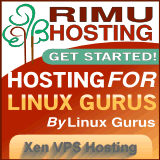You are here
How to chroot
Wed, 09/16/2009 - 18:21 — siteadmin
Older link:
Here is a good link on how to Recover a Non-booting Linux System
http://roderick-greening.blogspot.com/2009/09/recover-non-booting-linux-...
and the core:
sudo fdisk -l #find the destination file system ROOT=/dev/sda #set it here sudo mount $ROOT/mnt for i in /sys /proc /run /dev /dev/pts; do sudo mount --bind "$i" "/mnt$i"; done sudo cp /etc/resolv.conf /mnt/etc/ #only if there was a network problem before sudo chroot /mnt
Older link:
ubuntu@ubuntu:~$ sudo mount /dev/sda6 /mnt ubuntu@ubuntu:~$ sudo mount /dev/sda1 /mnt/boot ubuntu@ubuntu:~$ sudo mount /dev/sda7 /mnt/home Verify everything looks correct before proceeding (i.e. you got the partitions correct and mounted in the correct places). Next, you need to take care of /proc and /dev as follows: ubuntu@ubuntu:~$ sudo mount -t proc none /mnt/proc ubuntu@ubuntu:~$ sudo mount -o bind /dev /mnt/dev Ok, now you have setup your chroot environment, and may change into it: ubuntu@ubuntu:~$ sudo chroot /mnt
from: http://ubuntuforums.org/showpost.php?p=7960338&postcount=3
From Arch...
Here's two scripts I use to chroot:
(replace sda7 with your karmic partition)
Here's two scripts I use to chroot:
(replace sda7 with your karmic partition)
Code:
#!/bin/bash ## /mnt mount /dev/sda7 /mnt/ mount --bind /dev /mnt/dev mount --bind /proc /mnt/proc mount --bind /sys /mnt/sys mount --bind /dev/pts /mnt/dev/pts cp /etc/resolv.conf /mnt/etc/resolv.conf chroot /mnt/ /bin/bash
Now Inside karmic, I update using this method:
Code:
sudo aptitude update && sudo aptitude full-upgrade
When complete, Ctrl+d to release chroot. Then I run the following script to cleanly unmount everything:
Code:
#!/bin/bash ## /mnt already exists umount /mnt/dev/pts umount /mnt/sys umount /mnt/proc umount /mnt/dev umount /mnt
Topic:
- Log in to post comments